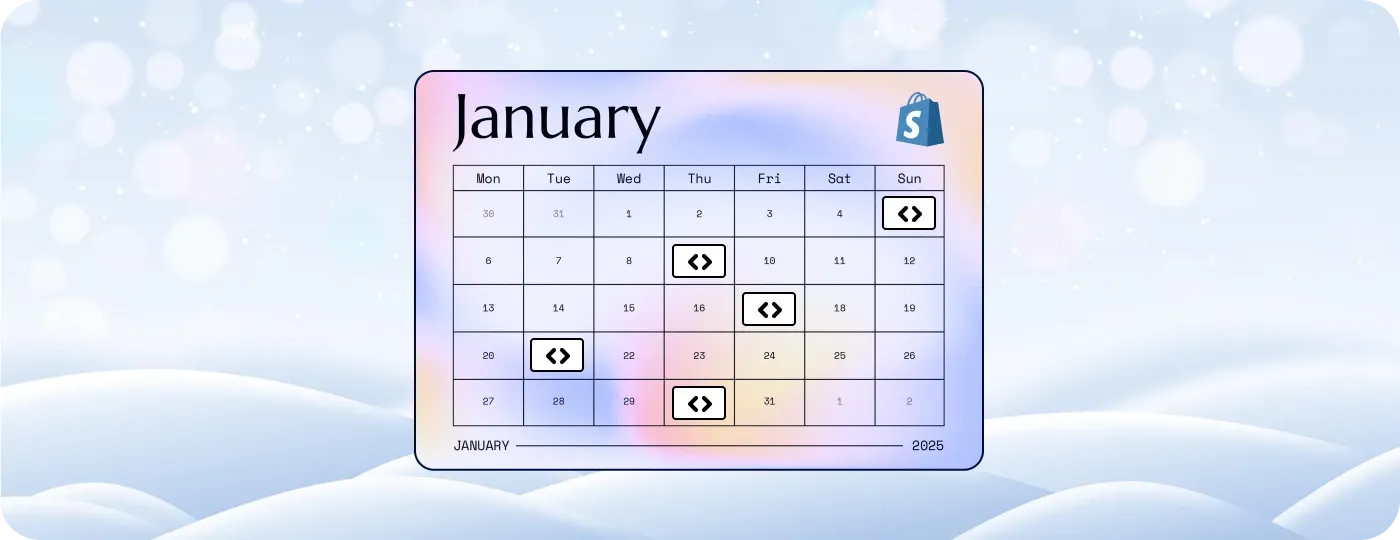
The Shopify team continues to innovate and improve in the new 2025 year, and we attentively follow its updates to keep you informed. After Shopify Winter’25 Edition, the update pace has slowed down a bit. Still, January has brought some important features and upgrades you should be aware of. So, let’s dig into what’s new and how you can benefit from the updates.
Improved Shopify Flow workflow runs
The Shopify Flow app allows you to automate tasks and processes in your store and across all your apps. It monitors events and lets you create sequences of actions to respond to them. You can use triggers, conditions, and actions to create workflows here. After you execute a workflow, the Flow app creates a log of what happened, called a workflow run, that is stored for 7 days. It allows you to monitor performance.
January Shopify improvements for Shopify Flow help you effortlessly find and troubleshoot workflow runs. Namely, you can search for any data in the step data section of a workflow run by adding filters and entering the text or ID you’re searching for. Now, it’s also possible to find how any executed action influenced your shop by viewing details for a workflow run. Check more information here.
New actions for working with metaobjects in Shopify Flow
Thanks to the January Shopify updates, you have more tools to work with metaobjects in workflows. Flow offers two more actions – Get metaobject entries and Get metaobject entry. These actions simplify storing data in metaobjects and retrieving it to use in workflows. ‘Get metaobject entries’ retrieves a list of entries for a metaobject from your store based on the optional query. The ‘Get metaobject entry’ action retrieves a single entry from your store identified by an entry handle (ID). For example, you can create a metaobject to manage a fraud deny list and then query it from Flow to send email alerts.
File picker on variant detail page in admin
With the new unified file picker, you can add images from your device to product variants through your Shopify Admin. To see how it works, go to Products, then click a product you want to edit and scroll down to the Variant section. Click on the image icon in the variant field to add an image.
You can choose pictures from your store library or click Add Images to select pictures from your device.
You can also add images in bulk if you have multiple product variants. In this case, checkbox variants and click … to choose a bulk action – Edit images.
Multiple shipping rates and delivery dates at checkout for Shopify Collective
Shopify Collective is an app for retailers that allows them to connect and sell each other's products. With the January update, retailers can display multiple shipping rates with estimated delivery dates at checkout. They can either use suppliers’ rates or customize the number of rates and their descriptions to align with their store policy.
Different products and collections for multiple Headless storefronts
This new feature is for you if you have multiple Headless storefronts on Shopify. You can now manage each of your Headless storefronts as a separate channel. In your admin panel, where you previously saw ‘Headless,’ you will now see the names of each of your Headless storefronts – the same works for the Orders pages and everywhere across your admin. Your API calls must also be linked to each Headless storefront rather than the common Headless channel. Read more about managing Headless storefronts here.
Continuous cart authentication to checkout
The Shopify team rolled out continuous authentication from cart to checkout. This means that customers who are logged in when adding products to the cart don’t have to add their credentials again at checkout. To enable this, you need to set a valid customerAccessToken in the cartBuyerIdentityUpdate mutation or during cart creation. If you append the customerAccessToken to the cart, the buyer will be logged in when redirected to checkout.
If you’re building mobile apps with the Checkout Sheet Kit, this guide will help you create authenticated checkout experiences.
Checkout Blocks is no longer a sales channel app
The Checkout Blocks app allows you to customize the checkout without coding by using app blocks. Before the update, this app acted as a sales channel and was listed under every sales channel publication card, such as products and collections. Now, you’ll find it in the Apps section of your Shopify Admin.
Learn more about the Checkout Blocks app. Also take a minute to read our post on how to customize checkout using Checkout Extensibility.
Summary
Let’s sum what you can do with the January updates released by Shopify:
Easily find and troubleshoot workflow runs with the Shopify Flow app.
Work with metaobjects using new actions in Shopify Flow.
Add images for product variants from your device through admin.
If using Shopify Collective, add multiple shipping rates and delivery dates.
Manage your multiple Headless storefronts separately.
Enable continuous cart authentication to checkout.
Find Checkout Blocks in the App section instead of Sales channels.
To dive into even more details, see the complete Shopify changelog here.
If you have any questions or need help building, customizing, or optimizing your Shopify store, don’t hesitate to contact our development team. Still having doubts? Check out our portfolio for inspiration, and join us to bring your bold ideas to life.





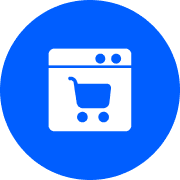




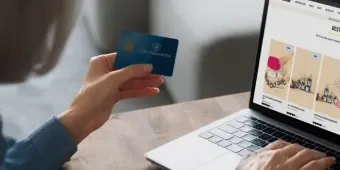
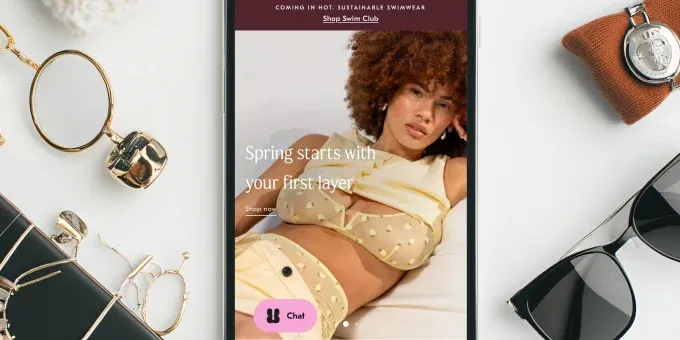








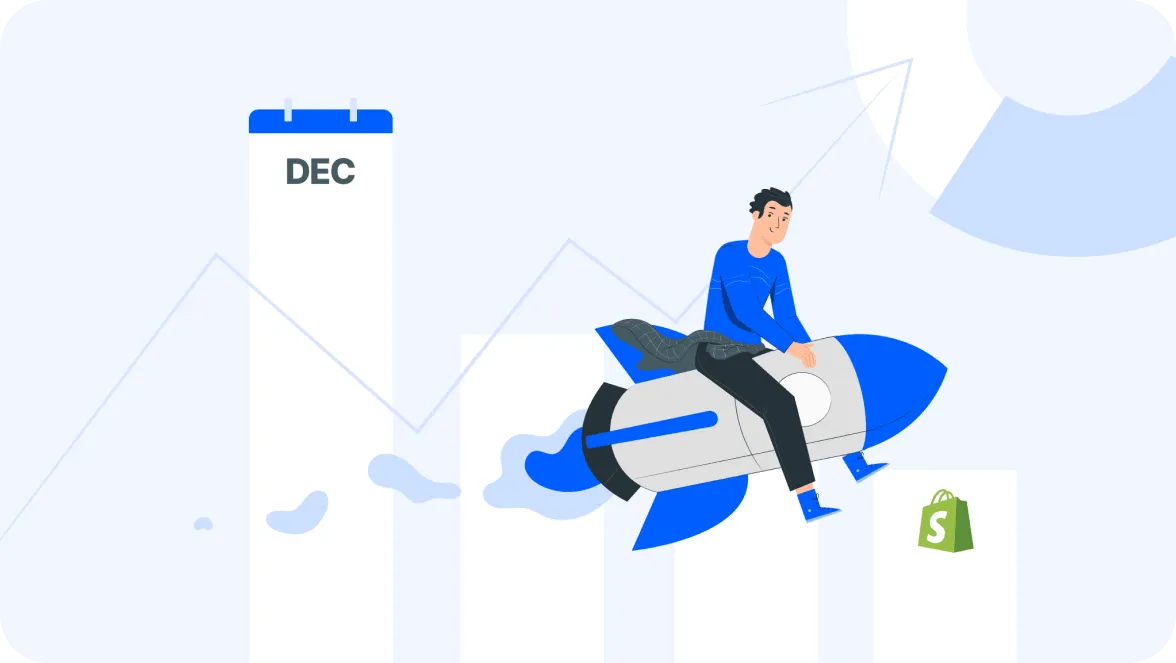
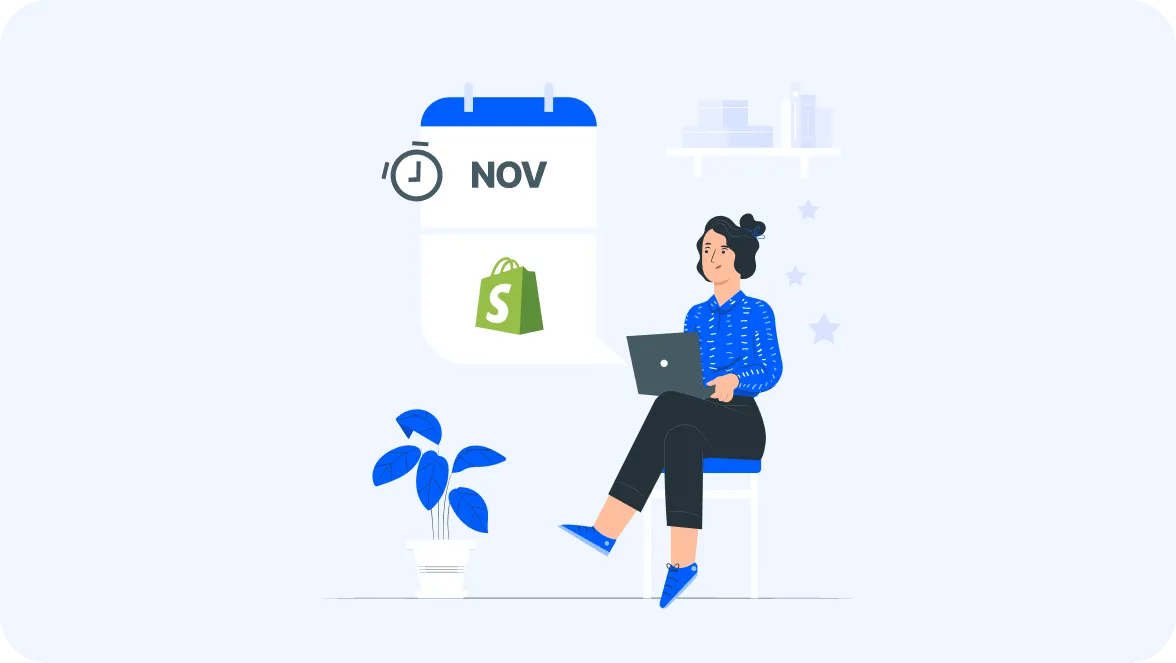




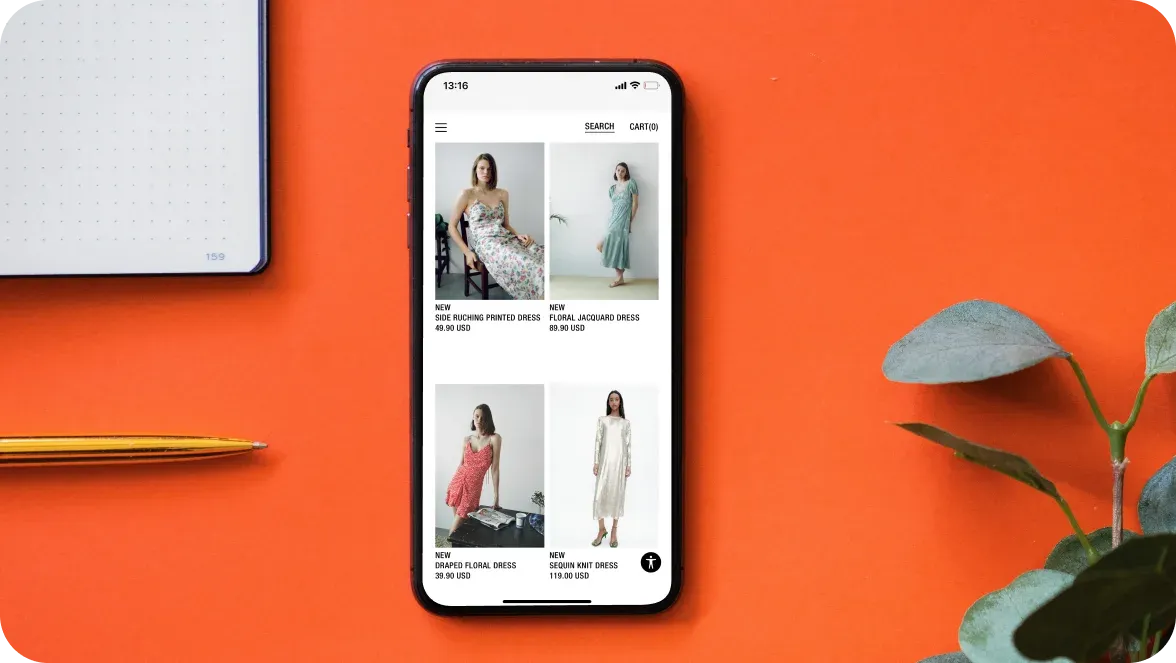

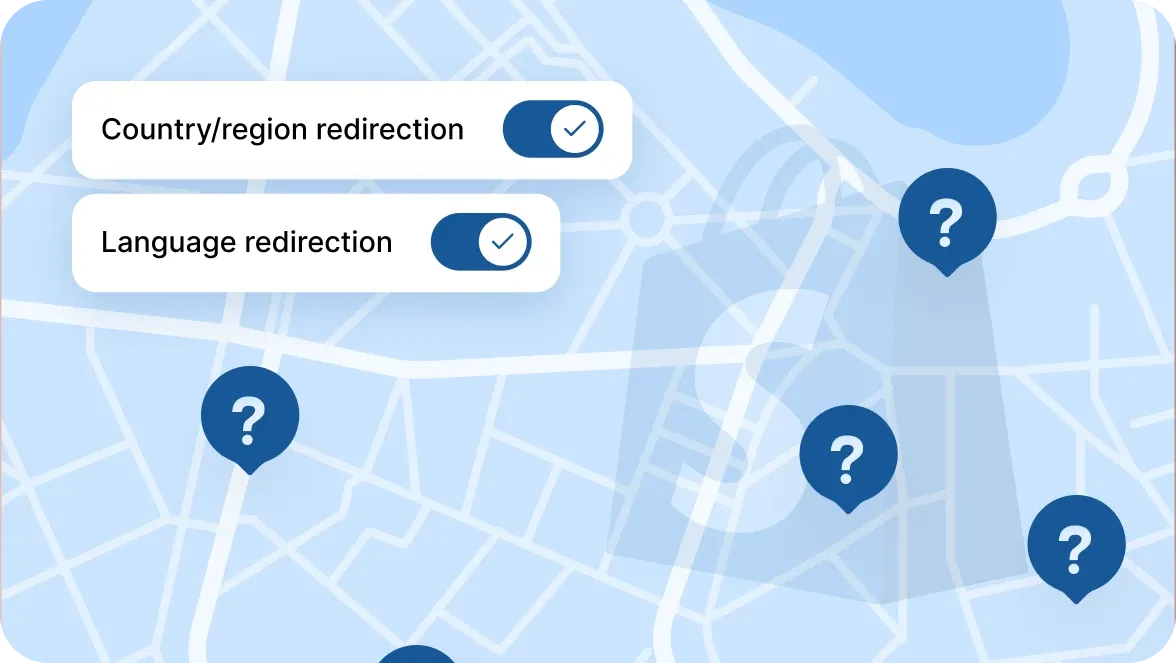



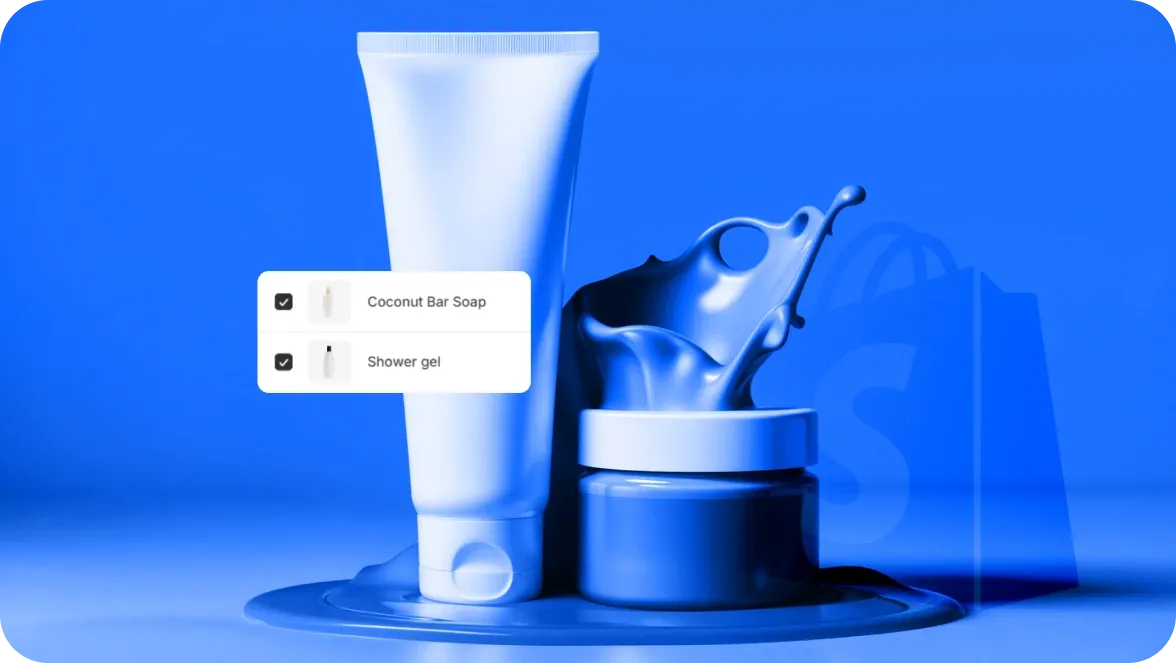
Was this helpful?
0
No comments yet